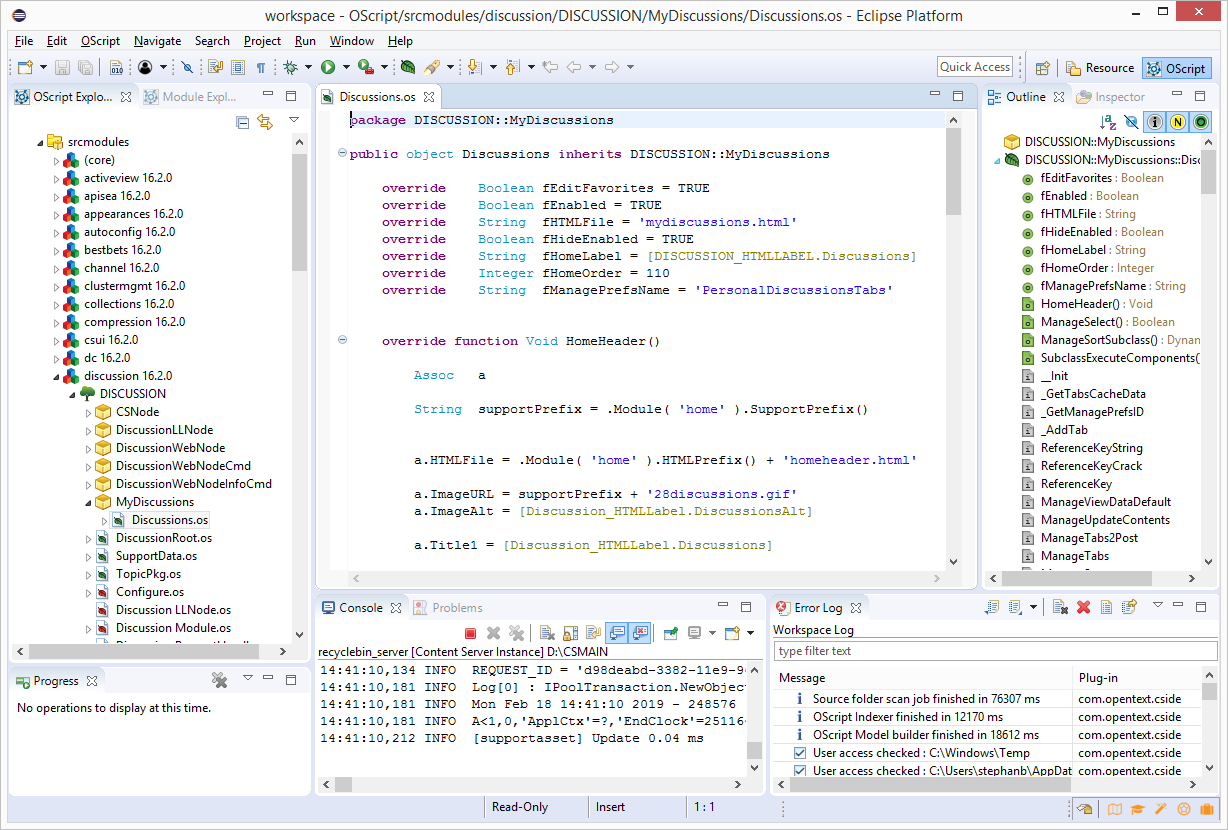
There are two primary panes used by the Content Server IDE Plug-in for Eclipse: the Module Explorer, and the OScript Explorer.
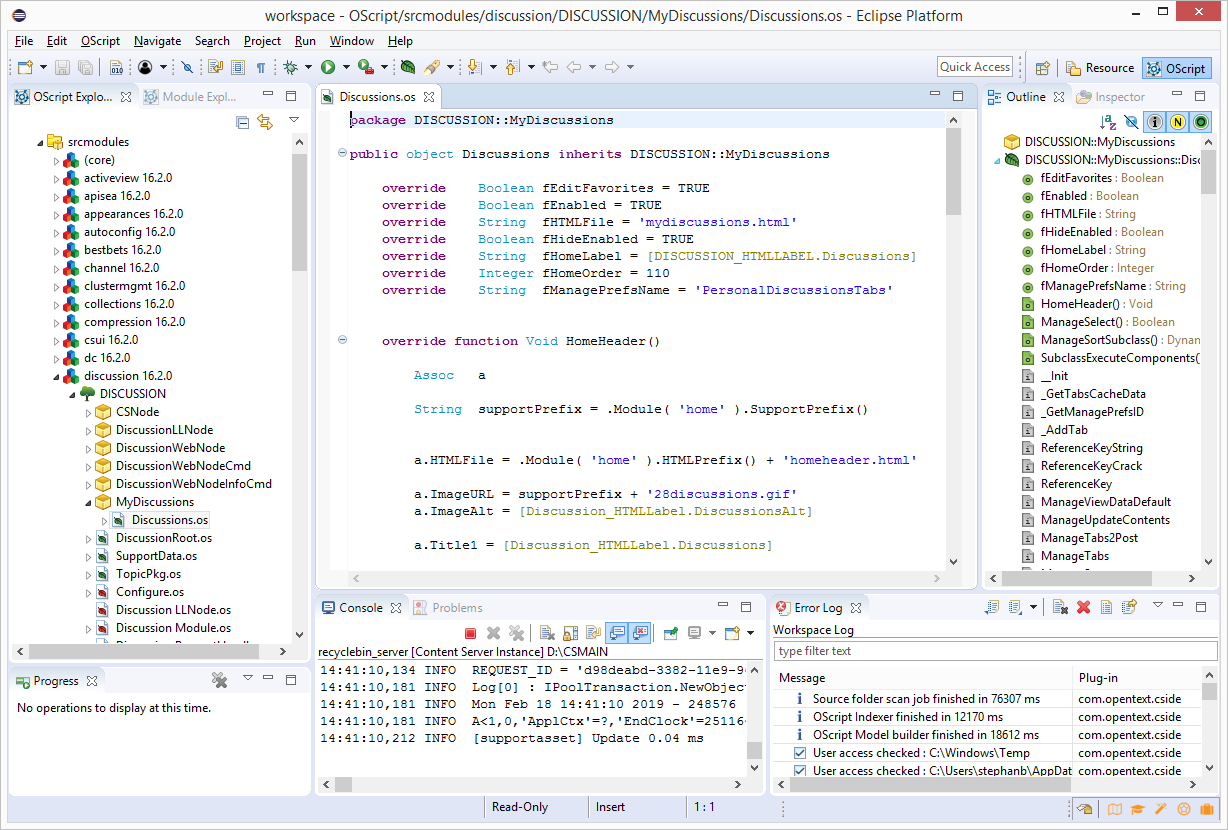
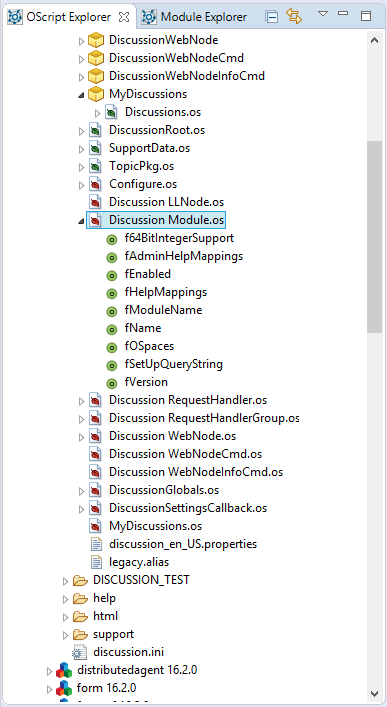
This pane shows all of the exported source code in the current project. While Ospaces are still divided by module, objects in an Ospace are now arranged by package. Objects are represented by .os source code files and packages by folders. The package structure in the OScript Explorer matches the folder hierarchy on disk.
By default, a package structure is generated during export to closely match the inheritance model, but need not stay that way. Objects can be moved between packages, with caution. If you move or rename an object or package, you must update the object name or the package header in each source file to match.
Each Ospace is now a base package, containing objects and subpackages. Packages are containers intended to help you organize your code.
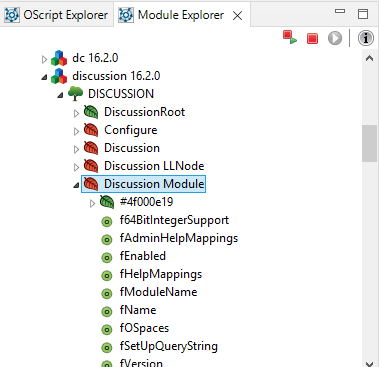
The Module Explorer provides a view into the currently running Content Server. Here, you can observe the state of currently loaded OLLs and modify their contents. This pane is similar to Builder, but has a few differences. First, Ospaces are grouped by module, instead of alphabetically.
Second, the feature list is integrated into the object browser, rather than in a separate pane. To see all features on an object, instead of just the new or modified ones, click the small "i" in a grey circle  in the Module Explorer toolbar.
in the Module Explorer toolbar.
The Module Explorer tool bar allows to control the running Content Server. There are buttons to Start / Stop the server and a Restart button  which is a shortcut to stop and start again. The restart button is particularly useful after building a project.
which is a shortcut to stop and start again. The restart button is particularly useful after building a project.
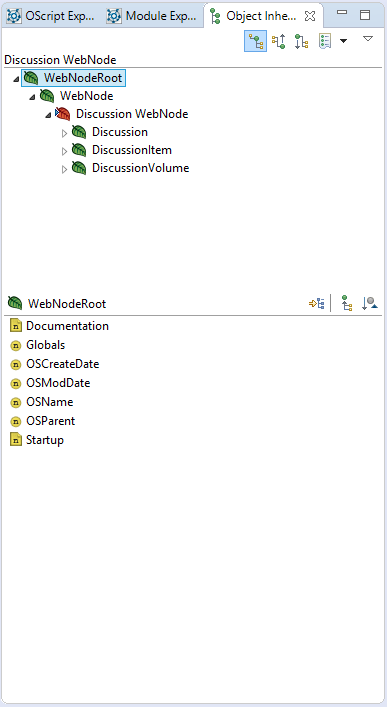
When you right-click an object in the Module Explorer and then click Open Inheritance View, a new pane opens listing the object's parentage and descendants.
When you modify features and scripts using the Module Explorer, it modifies only the values stored in the OLL. It does not affect any previously exported source code, and changes to the source code will overwrite modifications made in the OLL.

The OScript Search Dialog allows you to search for objects and features on the running Content Server instance (if the server is not running then the dialog will not be enabled). To perform a search against the source code in your workspace (visible in the OScript Explorer) you will need to use Eclipse's "File Search" dialog.
To execute the search you need to specify: